With the majority of students across the country now learning from home its evident that teaching from home requires a different approach to teaching from school. Join us as we answer 5 useful questions that teachers have been asking with Google tutorials on how to enhance this new learning experience.
How do I make lessons accessible to all?
- Students can use voice typing to enter, edit and format text in Docs and slides, all with out a keyboard- Tutorial
- Teach your students to use assistive technology in G Suite, like voice typing and braille support- Tutorial
- Explore the range of accessibility features on Chromebooks- Tutorial
- Students can enable subtitles on Hangout Meet- Tutorial
How do I keep students engaged?
- Encourage discussions by having students post questions and comments in Google Classroom- Tutorial
- Arrange 1:1 time in Google calendar and allow students to book time in for individuals or small group sessions- Tutorial
- Demonstrate concepts using Jamboard or have students collaborate on brain storming activities- Tutorial
- Utilise guardian notifications in Google Classroom to provide regular email summaries- Tutorial
How do I teach remotely with video calls?
- Use Hangouts Meet to create video calls and invite the entire classroom- Tutorial
- Use audience Q&A in Google slides to get real time questions from your class- Tutorial
- Livestream your lessons and create a calendar invite for the whole class- Tutorial
How do I teach remotely without video calls?
- Use Google Classroom to set assignments, encourage collaboration and support communications with students- Tutorial
- Create a class website for your students to host lesson information, videos and more- Tutorial
- Create an online quiz for your class in Google forms- Tutorial
- Provide your students real time feedback in Google Docs using the comment feature- Tutorial
How best can I keep in touch with other teachers?
- Stay connected with virtual coffee break events in Google calendar and invite others via Hangout Meet- Tutorial
- Use Hangout chat to stay connected with colleagues via instant messaging- Tutorial
- If you’ve got resources to share, do so via Google Drive- Tutorial
- Share all staff updates using Google groups to keep all teachers informed- Tutorial


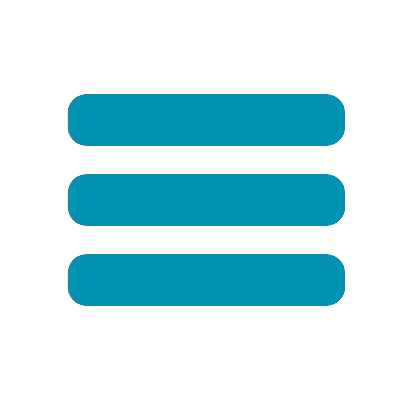






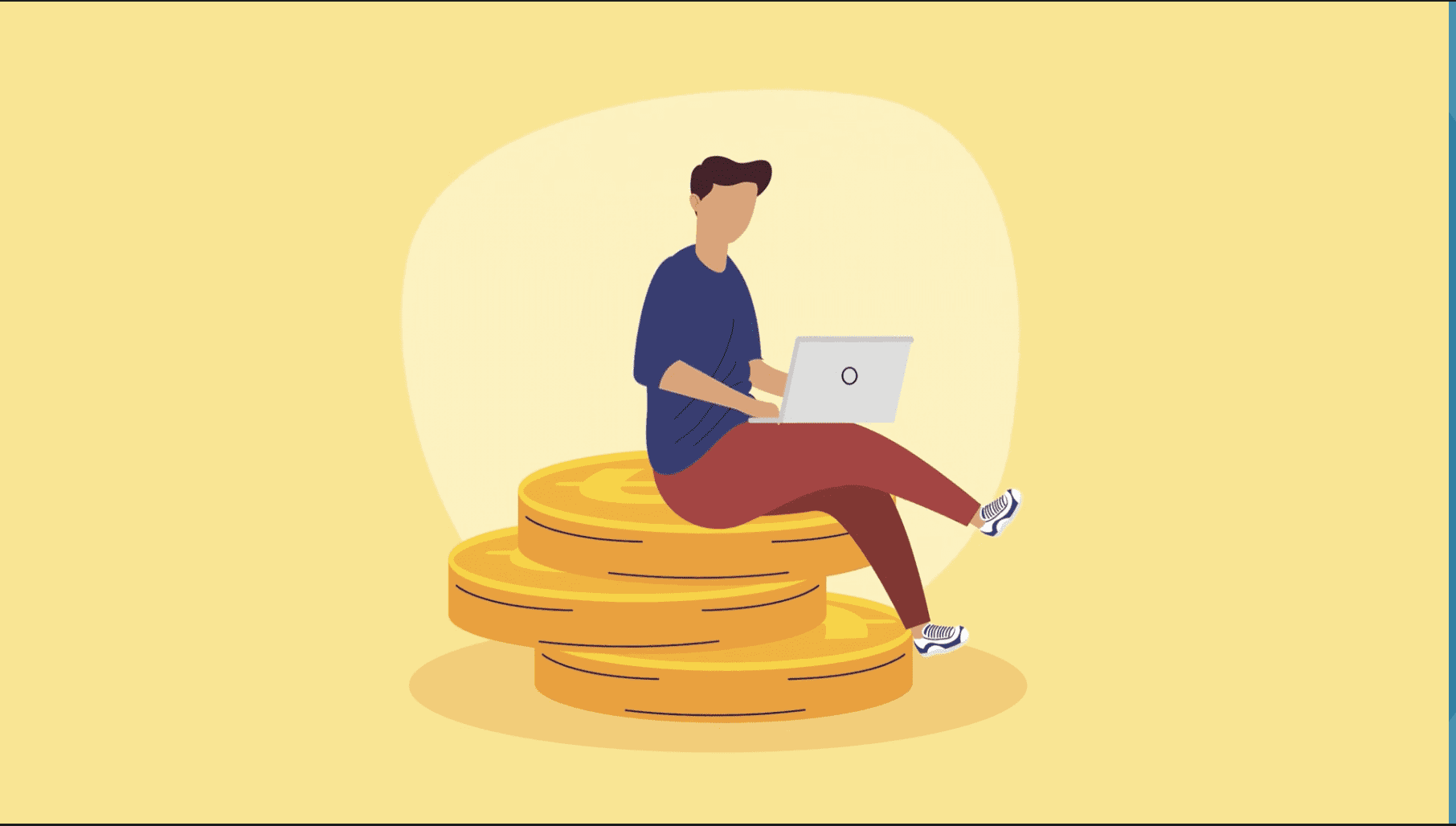


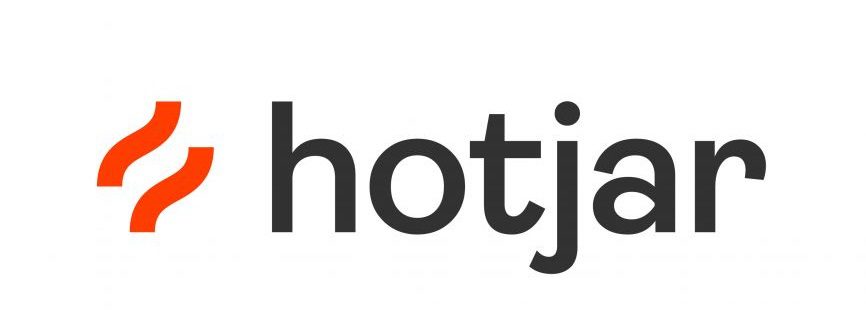 Monitoring by Hotjar
Monitoring by Hotjar